How To Reduce Your Data Usage On Iphone
iOS can help you keep your subscription limit to save on your cell phone bill. Even though many operators now offer unlimited data plans, we often see unexpected charges or other hidden fees and restrictions. There are many ways to limit your cellular data usage. This article explains how to reduce data usage on your iPhone. First of all, you need to check your data usage. If you don't know what your typical usage is, you have no idea how gently or seriously you need to modify your data usage patterns. The easiest way to check the prior use of data is to log into your mobile operator's web portal (or check paper bills) and see what the data use is. If you regularly exceed your data limit, you can contact your provider and see if you can upgrade to a cheaper data plan. You can also check recent cellular data usage on your iPhone. Head to Settings > Cellular. Scroll down and you'll see an amount of data displayed under "Cellular Data Usage" for the "Current Period." Now that you know how much you are using, you probably want to know how to reduce that number. Here are some tips for limiting data usage on iOS. Check the amount of cellular data used by apps over the period since the reset by going to Settings> Cellular . This way, you know exactly which applications are using this data, whether in use or in the background. Scroll down to see the amount of data used by "System Services" built into iOS. Many other apps (such as Facebook) have their own options for minimizing what they do with cellular data and waiting for Wi-Fi networks. To find these options, you'll usually need to open the specific app you want to configure, find the settings screen, and look for options that will help you control when an app is using data. Starting with iOS 7, Apple allows applications to automatically update and download content in the background. While this feature is convenient, it can shorten battery life and cause apps to use cellular data in the background, even when you're not using it. Turn off background app refresh and the app will only use data when you open it, not in the background. To control which apps can do this, go to Settings> General> Background App Refresh. If you don't want an app to refresh in the background, turn off the switch next to it. If you don't want any apps to use background data, completely turn off the "Background App Refresh" slider at the top of the screen.

How to Check Your Data Usage?
How to control data usage?
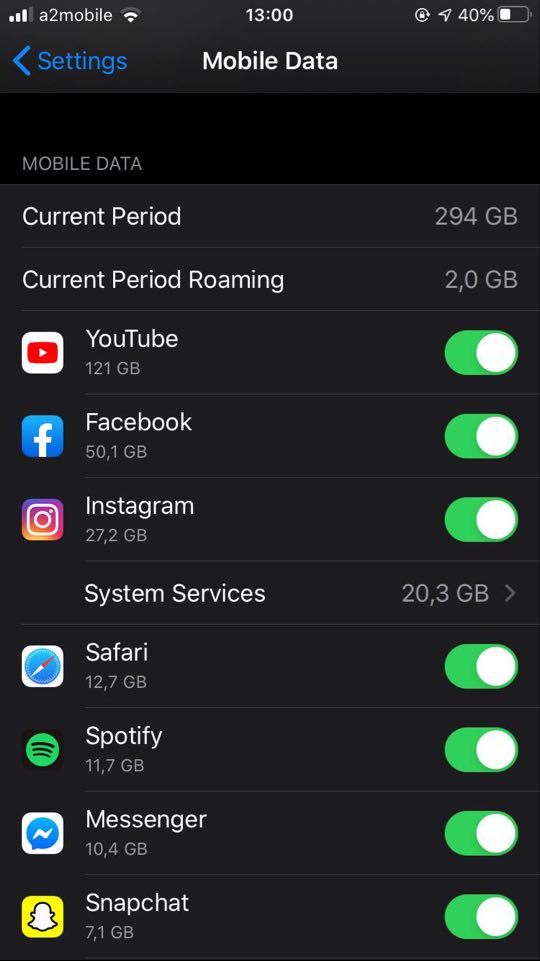
Disable Background App Refresh

Added on by krystiank - Viewed 935 times.
How To Reduce Your Data Usage On Iphone
Source: https://www.imei.info/news/how-reduce-your-data-usage-iphone/
Posted by: gautreauwoulace.blogspot.com

0 Response to "How To Reduce Your Data Usage On Iphone"
Post a Comment